
- SAP Community
- Products and Technology
- Human Capital Management
- HCM Blogs by SAP
- SAP SuccessFactors Employee Central Payroll 2H/202...
Human Capital Management Blogs by SAP
Get insider info on SAP SuccessFactors HCM suite for core HR and payroll, time and attendance, talent management, employee experience management, and more in this SAP blog.
Turn on suggestions
Auto-suggest helps you quickly narrow down your search results by suggesting possible matches as you type.
Showing results for
ImranSajid
Contributor
Options
- Subscribe to RSS Feed
- Mark as New
- Mark as Read
- Bookmark
- Subscribe
- Printer Friendly Page
- Report Inappropriate Content
11-14-2022
2:53 PM
Hi everyone I hope you are all doing well. Crazy it is November, but that means I get to write this blog to cover the second half SAP SuccessFactors 2022 release. I would recommend checking out the “What’s New Viewer” to take a look at the full release notes and get into all of the details for everything we are delivering!
The updates in H2 will be available in Support Pack B2. You can visit our Support Pack Release Schedule for more information.
Now let’s look at the release for Payroll.
Table of Content
If I had to pick the most requested feature in the payroll control center, it would be the ability to click into or drill down into the key performance indicator data. Seemingly in every customer meeting this would be something they ask for. Historically we were cautious to deliver this because once we started getting into deeper conversations we always asked – what do you plan to do with the data displayed when you click into the KPI?
For example, if you have a KPI that shows there are 5 employees with a retroactive calculation in the current pay period and we provide you a list of those 5 people – what do you want to do with that information?
More times than not, people didn’t have a clear answer and often wanted it as informational data while other times they would say –I want to investigate those 5 people further. For investigation, we would argue it makes more sense for the customer to create a validation rule/alert because it becomes actionable and further context is provided. In the example above why not create an alert instead that can either provide all employees with a retro (Probably too broad for many customers) or an alert than can identify a retro over a certain dollar threshold? (Provided as a standard example in our best practice content).
By using a PCC alert, you can get additional context
Additionally, the alert framework allows you to enter notes/attachments and guides the user towards a resolution.
So why did we change our minds and deliver this? It was to meet our customers in the middle of what they wanted. While we believe in the principal “The best payroll is the one you don’t see” and are looking at payroll differently from individuals manually digging into data, running reports, and arbitrary simulations to scan for potential issues it is also clear that users want a level of comfort from what they are used to.
Beginning with this release we have now added this capability. In alignment with a lot of recent work, we have put the setup of these details in our no code manage configuration application where users can create those key performance indicator details that the payroll administrator will see. Here is an example showing an employee list with wage type details of the current and previous period
After setting this up, the end user would now have the ability to click into a key performance indicator on our “My processes” application without any disruption to what they are already used to. Following the example shown above, here is a tile showing gross payment amount between the current and previous pay period.
For larger employers this example of drilling into a broad KPI such as total gross pay for the entire population and comparing from the previous period probably is not the best idea or something we would recommend – instead identify what details you want to action on gross payments and create an alert for that. Instead, it may make sense to create KPI details around trend data (Looking beyond current and previous period) which could help with forecasting.
For more information on this feature see the following information in the “What’s New Viewer”
Back in 2018 we released functionality for “Teams” around pre-payroll handling of alerts in our payroll control center. The idea was to structure the alert handling based upon how some of our customers payroll operations are designed (Ex: Shared service groups or responsibility for a particular functional area) and allow these groups to work together in order to order to resolve all the alerts instead of being based upon individual users. The way it was designed is that alerts are automatically sent to teams based upon specific criteria (Ex: Net payment alerts always go to Team Alpha)
With this release we have made enhancements based upon feedback from customers that are using Teams to allow alerts that do not meet the pre-defined criteria to be sent to a default team. This will prevent alerts from going unassigned and unaddressed.
Additionally, we are now providing more flexibility by allowing for overlapping teams (Where an alert meets the criteria of more than one team). In this case, the team that is positioned higher in the “Manage Teams” application will receive the alert.
For more information on this feature see the following information in the “What’s New Viewer”
Another enhancement based upon customer feedback that is particularly relevant to certain countries/regions is we have added a new field to define the length of time that planned working time should continue to be replicated to Substitutions in ECP after an employee is terminated. This will allow customers to continue to have planned working time for an employee after termination so they can use it for the purposes of payroll
For more information on this feature see the following information in the “What’s New Viewer”
This enhancement is around setting up authentication and single sign on between EC and ECP which is typically done during the implementation phase of a project. As part of our continued efforts to simplify configuration, this enhancement makes it much easier for implementation partners that are setting this up for customers. With this release this can now be done directly within the SAP SuccessFactors Upgrade Center.
For more information on this feature see the following information in the “What’s New Viewer”
This is another enhancement that comes directly from feedback of many of our customers. With this release we enhance functionality to retrieve payroll calendar information in SAP SuccessFactors Employee Central within business rules around pay period dates (begin/end/check) and pay group information.
The reason this was important to many of our customers is they want to proactively prevent bad data before it happens and having this information available in business rules makes it so customers can create either a warning or a hard error based upon the payroll calendar.
Here is a nice video demo of this functionality and here is additional information in our SAP Help documentation.
For more information on this feature see the following information in the “What’s New Viewer”
You can find helpful material on how to implement our latest functionality in the implementation guide on the SAP SuccessFactors Employee Central Payroll Help page.
Here are additional resources for those interested in learning more about SAP Payroll solutions
Thank you for taking the time to read and leave your comments below!
The updates in H2 will be available in Support Pack B2. You can visit our Support Pack Release Schedule for more information.
Now let’s look at the release for Payroll.
Table of Content
- Payroll Control Center
- Integration Enhancements
- New Rule Function: Pay Calendar Information
Payroll Control Center
Clickable Key Performance Indicators
If I had to pick the most requested feature in the payroll control center, it would be the ability to click into or drill down into the key performance indicator data. Seemingly in every customer meeting this would be something they ask for. Historically we were cautious to deliver this because once we started getting into deeper conversations we always asked – what do you plan to do with the data displayed when you click into the KPI?
For example, if you have a KPI that shows there are 5 employees with a retroactive calculation in the current pay period and we provide you a list of those 5 people – what do you want to do with that information?
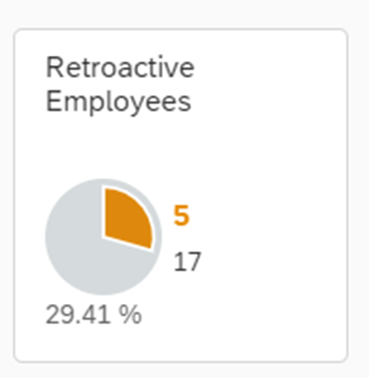
PCC KPI
More times than not, people didn’t have a clear answer and often wanted it as informational data while other times they would say –I want to investigate those 5 people further. For investigation, we would argue it makes more sense for the customer to create a validation rule/alert because it becomes actionable and further context is provided. In the example above why not create an alert instead that can either provide all employees with a retro (Probably too broad for many customers) or an alert than can identify a retro over a certain dollar threshold? (Provided as a standard example in our best practice content).
By using a PCC alert, you can get additional context
- Who has the retro and what is the amount of the retro?
- What wage type is causing the retro?
- How far back is it going?
- When was the data entered and who was it that entered it?
- Comparison to previous period
Additionally, the alert framework allows you to enter notes/attachments and guides the user towards a resolution.
So why did we change our minds and deliver this? It was to meet our customers in the middle of what they wanted. While we believe in the principal “The best payroll is the one you don’t see” and are looking at payroll differently from individuals manually digging into data, running reports, and arbitrary simulations to scan for potential issues it is also clear that users want a level of comfort from what they are used to.
Beginning with this release we have now added this capability. In alignment with a lot of recent work, we have put the setup of these details in our no code manage configuration application where users can create those key performance indicator details that the payroll administrator will see. Here is an example showing an employee list with wage type details of the current and previous period
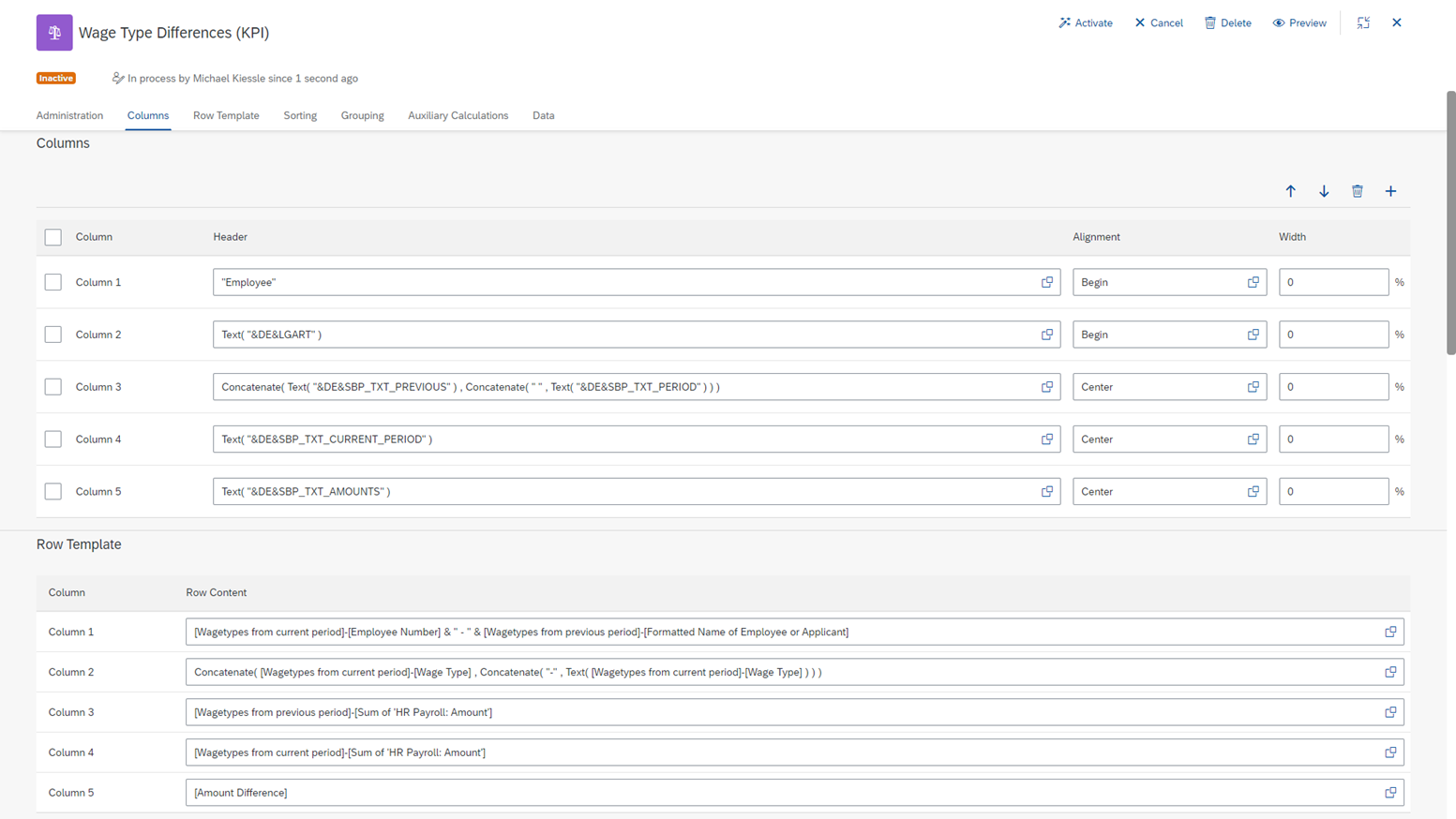
Manage Configuration KPI Details
After setting this up, the end user would now have the ability to click into a key performance indicator on our “My processes” application without any disruption to what they are already used to. Following the example shown above, here is a tile showing gross payment amount between the current and previous pay period.
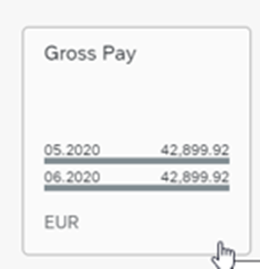
Clickable KPI
Once the user clicks on the tile they would then be taken to the KPI details that were defined in the manage configuration application – the employee, wage type, previous period amount, current period amount, and the difference in the amount.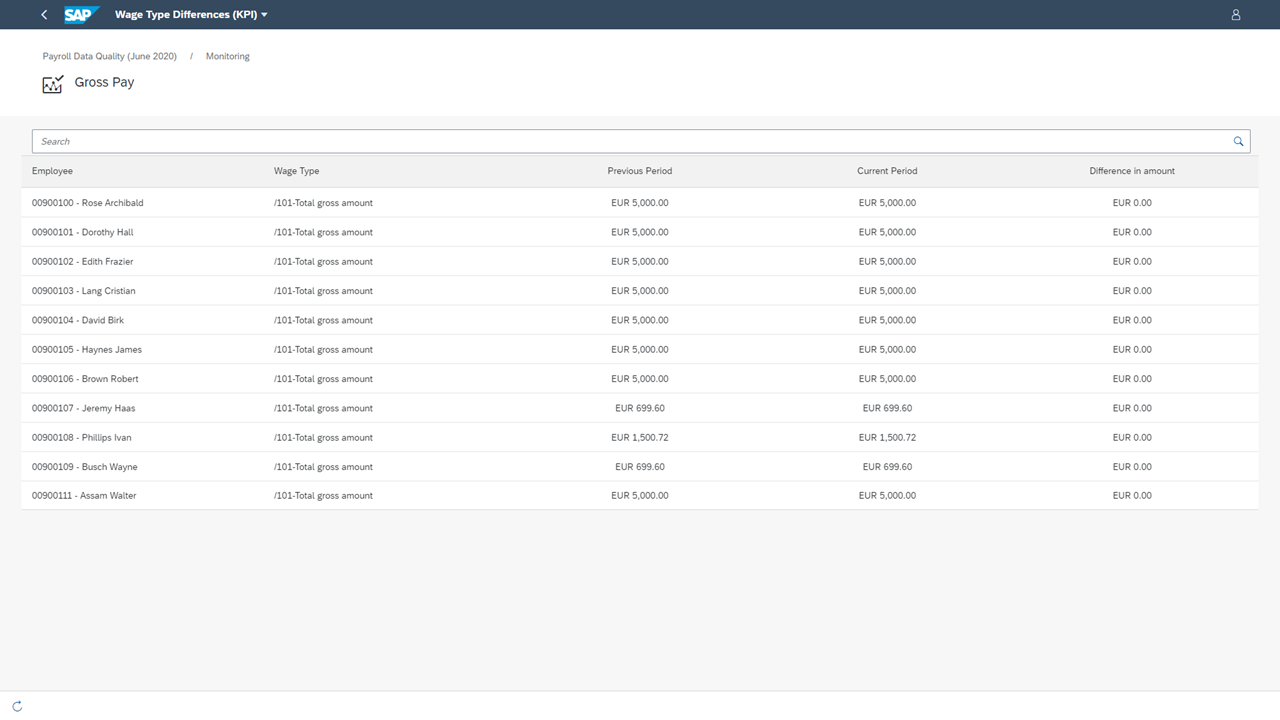
KPI Details
For larger employers this example of drilling into a broad KPI such as total gross pay for the entire population and comparing from the previous period probably is not the best idea or something we would recommend – instead identify what details you want to action on gross payments and create an alert for that. Instead, it may make sense to create KPI details around trend data (Looking beyond current and previous period) which could help with forecasting.
For more information on this feature see the following information in the “What’s New Viewer”
Team Alert Assignment
Back in 2018 we released functionality for “Teams” around pre-payroll handling of alerts in our payroll control center. The idea was to structure the alert handling based upon how some of our customers payroll operations are designed (Ex: Shared service groups or responsibility for a particular functional area) and allow these groups to work together in order to order to resolve all the alerts instead of being based upon individual users. The way it was designed is that alerts are automatically sent to teams based upon specific criteria (Ex: Net payment alerts always go to Team Alpha)
With this release we have made enhancements based upon feedback from customers that are using Teams to allow alerts that do not meet the pre-defined criteria to be sent to a default team. This will prevent alerts from going unassigned and unaddressed.
Additionally, we are now providing more flexibility by allowing for overlapping teams (Where an alert meets the criteria of more than one team). In this case, the team that is positioned higher in the “Manage Teams” application will receive the alert.
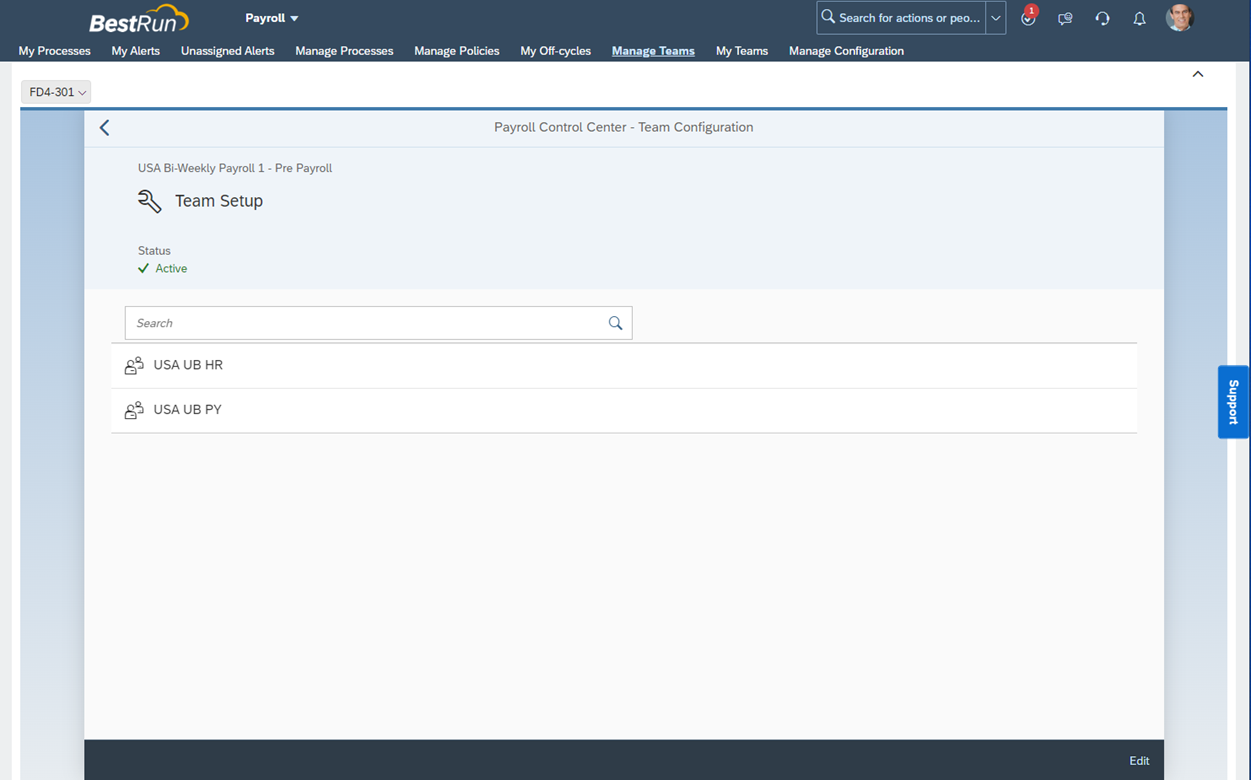
PCC Teams
For more information on this feature see the following information in the “What’s New Viewer”
Integration Enhancements
Planned Working Time after Termination
Another enhancement based upon customer feedback that is particularly relevant to certain countries/regions is we have added a new field to define the length of time that planned working time should continue to be replicated to Substitutions in ECP after an employee is terminated. This will allow customers to continue to have planned working time for an employee after termination so they can use it for the purposes of payroll
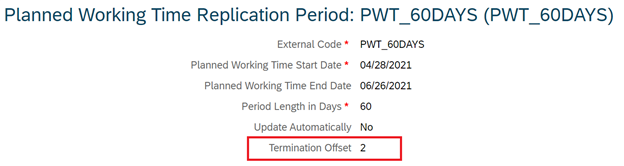
Planned Working Time Termination Offset
For more information on this feature see the following information in the “What’s New Viewer”
Identity Authentication Services (IAS)
This enhancement is around setting up authentication and single sign on between EC and ECP which is typically done during the implementation phase of a project. As part of our continued efforts to simplify configuration, this enhancement makes it much easier for implementation partners that are setting this up for customers. With this release this can now be done directly within the SAP SuccessFactors Upgrade Center.
For more information on this feature see the following information in the “What’s New Viewer”
New Rule Function
This is another enhancement that comes directly from feedback of many of our customers. With this release we enhance functionality to retrieve payroll calendar information in SAP SuccessFactors Employee Central within business rules around pay period dates (begin/end/check) and pay group information.
The reason this was important to many of our customers is they want to proactively prevent bad data before it happens and having this information available in business rules makes it so customers can create either a warning or a hard error based upon the payroll calendar.

New Rule Function
Here is a nice video demo of this functionality and here is additional information in our SAP Help documentation.
For more information on this feature see the following information in the “What’s New Viewer”
Where can I find more Information?
You can find helpful material on how to implement our latest functionality in the implementation guide on the SAP SuccessFactors Employee Central Payroll Help page.
Here are additional resources for those interested in learning more about SAP Payroll solutions
- SAP® SuccessFactors® Employee Central Payroll: A Practical Guide for Payroll Professionals: Third Ed...
- SAP SuccessFactors Employee Central Payroll Website
- SAP SuccessFactors Employee Central Payroll SAP Help (Implementation) (Requires ID)
- SAP SuccessFactors Employee Central Payroll Community Page (Discussion Forum) (Requires ID)
- SAP SuccessFactors Employee Central Payroll Learning Journey (Educational Content) (Requires Learnin...
- SAP SuccessFactors Employee Central Payroll H1/2022 Release Highlights
- SAP SuccessFactors Employee Central Payroll H2/2021 Release Highlights
- SAP SuccessFactors Employee Central Payroll H1/2021 Release Highlights
- SAP SuccessFactors Employee Central Payroll H2/2020 Release Highlights
- SAP SuccessFactors Employee Central Payroll H1/2020 Release Highlights
- SAP Help Library Payroll Control Center
- Employee Central Payroll 101
- SAP Best Practices for SAP SuccessFactors Employee Central Payroll for United States– Content Overvi...
Thank you for taking the time to read and leave your comments below!
Labels:
2 Comments
You must be a registered user to add a comment. If you've already registered, sign in. Otherwise, register and sign in.
Labels in this area
-
1H 2023 Product Release
3 -
2H 2023 Product Release
3 -
Business Trends
104 -
Business Trends
4 -
Cross-Products
13 -
Event Information
75 -
Event Information
8 -
Events
5 -
Expert Insights
26 -
Expert Insights
21 -
Feature Highlights
16 -
Hot Topics
20 -
Innovation Alert
8 -
Leadership Insights
4 -
Life at SAP
67 -
Life at SAP
1 -
Product Advisory
5 -
Product Updates
499 -
Product Updates
44 -
Release
6 -
Technology Updates
408 -
Technology Updates
13
Related Content
- Export and Import Feature of SAP SuccessFactors Talent Intelligence Hub in Human Capital Management Blogs by SAP
- 1H 2024 Release Highlights: New Innovations in SAP SuccessFactors Onboarding in Human Capital Management Blogs by SAP
- 1H 2024 Release Highlights: Leveraging AI within SAP SuccessFactors Recruiting to Accelerate Hiring in Human Capital Management Blogs by SAP
- SAP SuccessFactors Talent Intelligence Hub H1 2024 Release Insights in Human Capital Management Blogs by Members
- Latest Updates to the Reimagined Applicant Management Tool in SAP SuccessFactors Recruiting in Human Capital Management Blogs by SAP
Top kudoed authors
| User | Count |
|---|---|
| 5 | |
| 3 | |
| 2 | |
| 2 | |
| 1 | |
| 1 | |
| 1 | |
| 1 | |
| 1 | |
| 1 |